Base Parameter
Help Version: 3.15 - 23/MAR/2021
Base Parameter Description
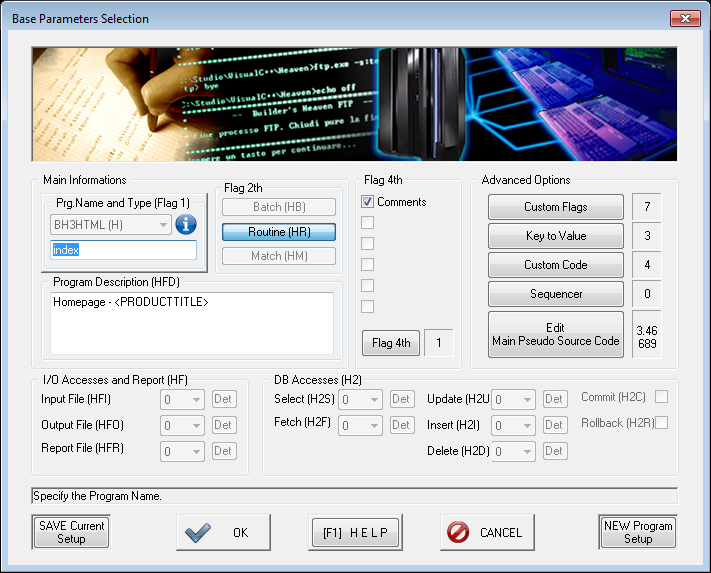
This is the Builder's Heaven Dialogs where everything takes place. When you want to create a new program you will came here. Now follows a list of every options, but consider that Builder's Heaven is an experienced software and requires a lot of tests to reach the final source you are looking for!
Before starting please remember this good rules to keep your code up-to-date:
- Once a program is created, it will be implemented, tested and executed. Something will be fixed. So, extract every bugfix and corrections from the final source and try to implement them inside your M.P.S.C. .
- Custom Code are the most comfortable way to save code snippets that achieve a specific task
- Flags should save a single "Control" or generic "object" and all its propagation inside the source. They also allow to multiply the instances of this object, in case you need some more.
- Key To Value are a good way to configure variables oriented to companies or customers or groups that have difference in content but always the same keys.
- Sequencer is a module that draw a generic implementation before the code will be developed.
- The other options are implemented and oriented to Mainframe, and should only be used if you plan a Cobol programming experience and should be substitued by Flags instead.
- At last, remember that Builder's Heaven - Codes Everything You Code! is a parametric program. When you have understood how to use it, you can implement it as you wish in order to accomplish specific tasks. Enjoy!
Main Information
Program Name: Define the name of the program that is also the name of the setup file. Some languages have specific rules about language name, such as Size, Case, etc.
Program Type: Select a language from the list. There are predefined languages and also the languages you have created. Note that the mask changes due to selection and language setup. Near every language you can find the Flag 1 of the Language and the Information Button for a brief language description. Refer to Advanced Options for Language creation.
Description: Insert here a short description that will be reported usually into the header of your final source, under the corresponding description Key. Refer to Advanced User Guide for details.
Flag 2th
While Flag1 define the Language type, here there is a control that handles "the types of sources" you are going to generate: Flag2. This should be your second selection in a program Setup process. We can select at maximum three types of sources, configurable from the Additional Configuration dialog. Programmatically the Flag2 selection enable a Flag2 restriction upon rows of M.P.S.C. with only 2 Flags (i.e. where Flag3 is blank). Every well implemented language setup should have Flag2 configuration: for example Cobol has Batch/Routine flag2, while CSharp has Interfaces/Enumeration/Classes, and so on. At least one Flag2 is required; Flag2 are quick, simple and easy to configure and use.
Refer to System Flag declaration if you plan to enable these options: Advanced User Guide.
Flag 4th
The fourth flag is implemented as select/unselect options to enable some rows of code in the M.P.S.C. (Refer to Advanced User Guide for Flags description. The checkbox you see are the first 6 collections of flag defined by the button "Flag 4th".
The common use of these flags are to enable for example the COMMENTS inside code, or to insert LOG rows, or whatever you think about additional information upon rows that have already 3 flags criteria.
Flag 4 cannot be iterable: its just ON/OFF.
Advanced Options
Custom Flags: Enter the Flag 1-3 options Dialog.
Key To Value: Enter the Key To Value options Dialog.
Custom Code: Enter the Custom Code options Dialog.
Sequencer Enter the Sequencer Menu.
Main Pseudo Source Code Edit the Main Matrix of pseudo-code that is in charge to define the basic rules of all your programs for the current language.
FILE Section
Note that these options are not always implemented. For example if your are planning a markup language (i.e. HTML) there is no sense to activate them.
Refer to System Flag declaration if you plan to enable these options: Advanced User Guide.
Input File Enter the number of input file (from min 0 to max 9) that you desire in your program.
Output File Enter the number of output file (from min 0 to max 9) that you desire in your program.
Report File Enter the number of report file (from min 0 to max 9) that you desire in your program.
DB Accesses
Note that these options are not always implemented. For example if your are planning a markup language (i.e. HTML) there is no sense to activate them.
Refer to System Flag declaration if you plan to enable these options: Advanced User Guide.
Select Enter the number of Select DB accesses (from min 0 to max 9) that you desire in your program.
Fetch Enter the number of Fetch DB accesses (from min 0 to max 9) that you desire in your program.
Update Enter the number of Update DB accesses (from min 0 to max 9) that you desire in your program.
Update Enter the number of Update DB accesses (from min 0 to max 9) that you desire in your program.
Insert Enter the number of Insert DB accesses (from min 0 to max 9) that you desire in your program.
Commit Activate the Commit Procedure for your programs.
Rollback Activate the Rollaback Procedure for your programs.
Advertising
