Flag 4th
Help Version: 3.15 - 23/MAR/2021
Flag 4th Description
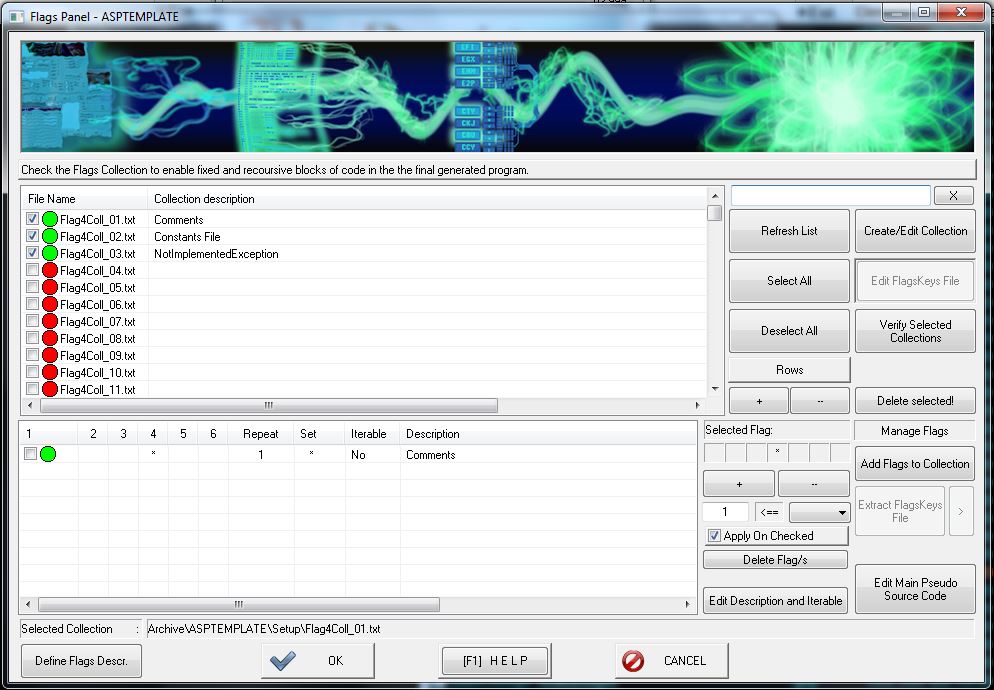
Builder's Heaven Flag 4th feature is a user-friendly way to activate portion of code from the M.P.S.C. .
Only checked rows will change your generated program.
The main purpose of Flag 4th is to enable additional rows during generation process to integrate your code. As the name tells, Flag 4th is set at the 4 byte of the Flag Area inside your M.P.S.C. . The common use of this function is to integrate or not things like "comments", or "Logging code", or whatever you want. The important thing to understand is that there is no iteration about Flag 4: it's a On/Off attribute for quick use during program setup.
You can access at Flag 4th panel from the Button inside Base Parameters Selection, and create collection exactly as you do with Custom Flags Dialog. In addition, note that the first 6 collections of the Dialog are also displayed in the Base Parameters Selection (as a hot list).
Read the basics of the interface at Custom Flags Help page.
Flag 4th Technical guide

How can I create a new Flag 4th for my purposes?
To insert new Flags inside the M.P.S.C. file follow this simple instructions:
- Create a Flag 4 Collection, like collection 1, and select it
- Check your collection to ensure it will be used in the next program
- Click button Insert New Flags in Main Pseudo Source Code. A text editor should open.
Example (HTML language):...
H
HAA <!-- Insert CSS when Flag HAA is enabled... -->
HAA <link rel="stylesheet" href="css/style2.css" type="text/css" media="all" />
H
...
- Now we want that the comment line (i.e. "Insert CSS whe....") is handled by a Flag4, and as character we choose: *. What we have to do is to add this character at byte 4 of the row selected
Example (HTML language):...
H
HAA* <!-- Insert CSS when Flag HAA is enabled... -->
HAA <link rel="stylesheet" href="css/style2.css" type="text/css" media="all" />
H
...
- Save the M.P.S.C. and return to Builder's Heaven
- Click on Flag Collection to select it
- Now Click the Button Add Flags to Collection and find *, then check it and press Ok
-
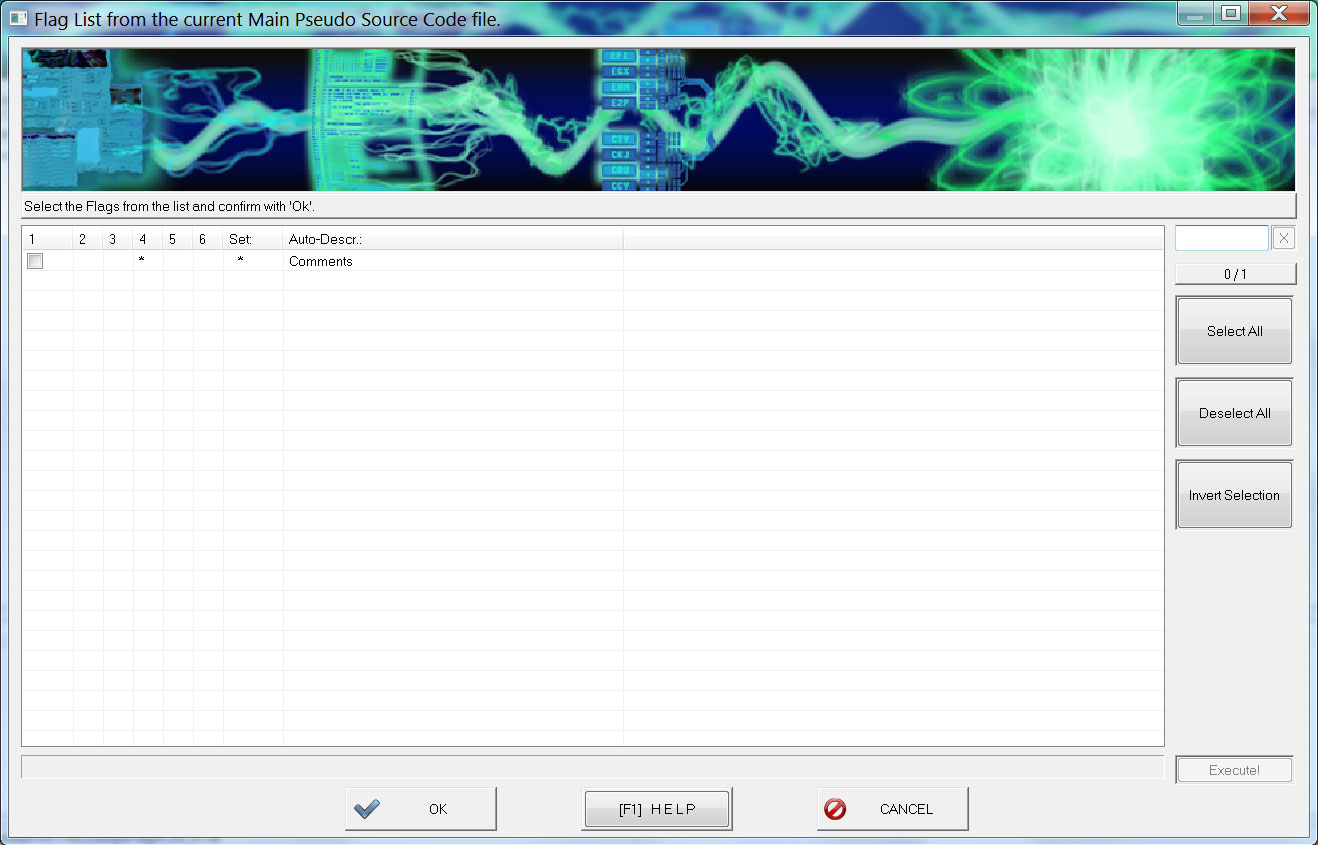
- You will find that HAA has been added to the collection, and its default iteration is 1.
- Double Click the Flag line with * to insert a Description as: "Comment lines"
- Job Done. Now if in your program setup you enable the collection 1 you'll obtain the comment lines, otherwise they will be skipped. To better understand this collection put an appropriate description.
- In this example Flag 4 as been applied to code HAA*. This means that if, and only if, HAA Custom Flags are enabled, the HAA* row will be reported. So if HAA is not enabled we will not see the comment line, even if Flag4 collection is activated. In general First flags commands over last ones.
-
In addition, Flag 4 with the purpose of "Comments" has been applied to code HAA but it can, in the same time, be applied to other Flag combinations, upgrading the entire M.P.S.C. with comments information, like this:
Example (HTML language):...Flag 4th goes with logic operator AND with Custom Flags, in the lines where it's placed, and enable/disable the following content that should be compliant with the collection purpose (in our example with as a "Comment" line).
H *
HAA* <!-- Insert CSS when Flag HAA is enabled... -->
HAA <link rel="stylesheet" href="css/style2.css" type="text/css" media="all" />
HAB* <!-- another Custom Flag... -->
HAC* <!-- another Custom Flag... -->
H
H *
H
...
Advertising
