Save and Create Programs
Help Version: 3.15 - 23/MAR/2021
Saving and Creating a New Program with Builder's Heaven
To save a Setup or to create a new program, you must enter inside the Base Parameters Panel and click the correspondent buttons: Save Current Setup or New Program.
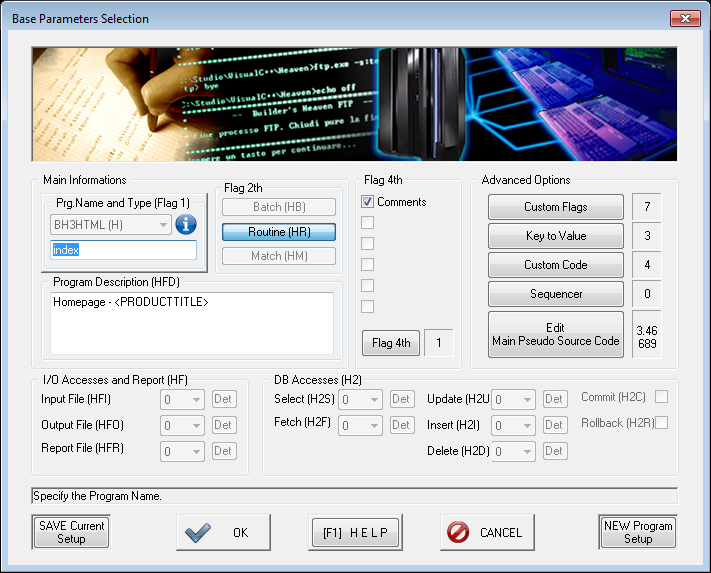
SAVE Current Setup
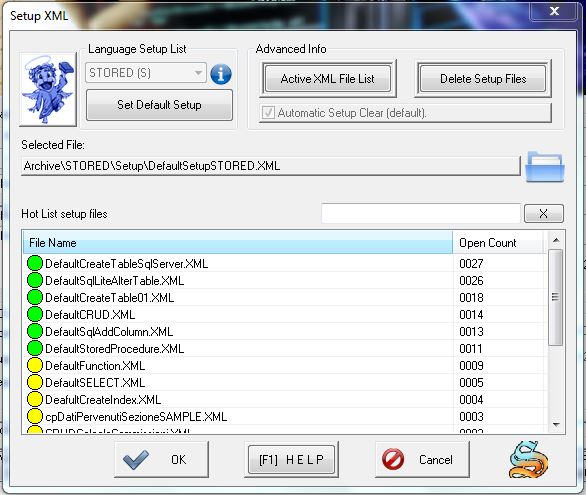
Saving current setup write an XML file with all the configurations you have done until now. This could be useful in order to restore later a similar setup for further works or just to recreate the same source while, for example, the M.P.S.C. has been changed.
Another important thing to consider is that the setup saved do not include the M.P.S.C. , or the Custom Code, etc... It will just save a pointer to them. If you upgrade those source, restoring the file will automatically get the last version. In opposite if a Custom Code you have used change totally its function, you will get a wrong program.
The first file activated during saving setup process is the DEFAULT Language Setup. Every language have a Default setup that should be the most common setup for the current language.
Otherwise open the file manager clicking the Folder Icon and write a name to save your configuration file. The directory opened is the source directory repository for the current language, so do not change the location if you plan to keep all your setup together.
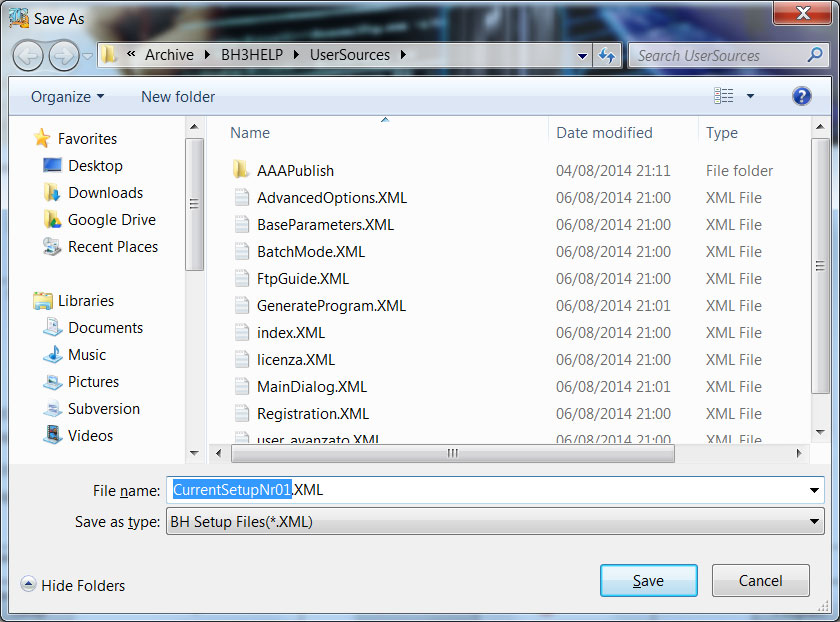
Once selected the file it will replace the default path with this new one.
Check the "Active XML"List to verify all the configuration files that will be saved
Ignore the "Delete Setup File" List, that is for maintenance purposes. It allows you to delete some of the files associated to various panels.
Confirm your actions with Ok.
NEW Program Setup
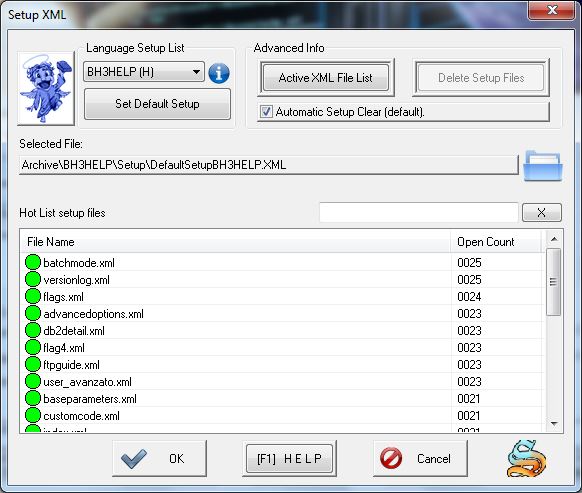
From the Base Parameters panel click upon "New Program Setup".
Select a Language from the Drop Down List. Near every language you can find the Flag 1 of the Language. Changing the language also change the loading directory and the default program (see below).
To select a setup to load, you can use three options:
- Press the button Set Default Language to use the default setup of a Language
- Press the Directory Button to manually select a file to load.
- Click a file from the HotList to quickly select a file to load
When we create a new program, it's also necessary to delete the previous "configuration metadata". It comprehend all those files that Builder's Heaven saves during the user's selections. The options "Automatic Setup Clear" will delete those metadata during the creation of a program. Check the list of deleted files inside the menu "Delete Setup Files".
The button "Active XML file list" show the list configuration file that will be loaded as current setup. You can alter this list using checkboxes, but it's not suggested if you plan to get all informations about the program setup.
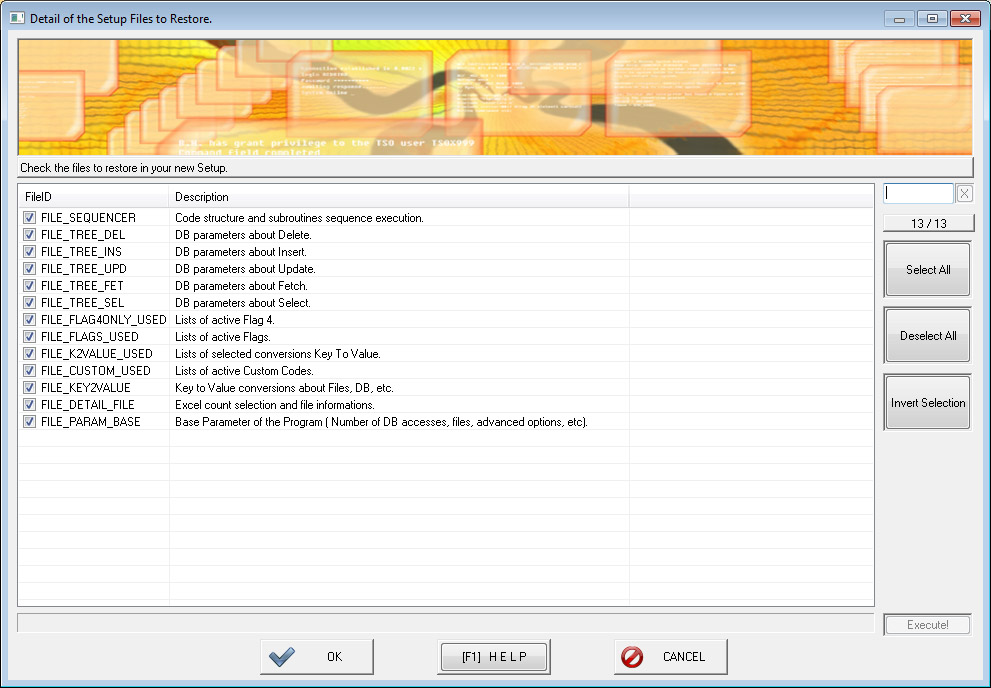
The path point at first to the Default File for the current Language. Selecting another file with the Folder icon allow you to load a previous generated program setup.
Confirm with OK to load and activate the new setup.
HotList details
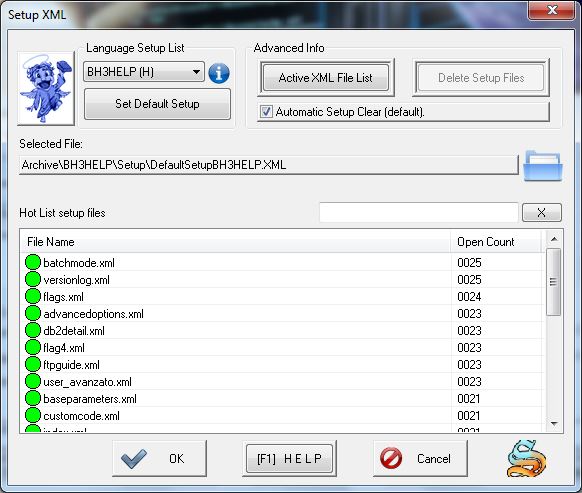
The Hotlist box shows the most used setup you have previously load. To select a setup just click on a file row. A Double click will directly open that file to speed up the process. Use the Search Box to filter the list by argument.
Every time a file is selected, the hotlist uses count will be increased automatically.
HotList colors follows those rules:
- GREEN: the file is a most used setup.
- YELLOW: the file is a less used setup.
Note: the default limit value for yellow color is 10 uses. To edit this value go to Advanced Options and Language Definition and use "EDIT LANGUAGE CONFIG FILE" button, then look for "HOTLIST" keys. - RED: the file is missing and cannot be found or loaded.
Advertising
